Microsoft Excel has been used for a long time for data analysis, it offers powerful feature tools to manage and organize important information. WPS Office, is a powerful and popular office online suite, that provides its user an excellent alternative reliable and user-friendly office software with reliable features to delete blank page in word. For those familiar with Excel, WPS Office offers a seamless transition and provides similar features, including the ability to duplicate sheets effortlessly. In this article, we will explore how to duplicate a sheet in Excel using WPS Office, and uncover some productivity tips along the way.

The Importance of Duplicating Sheets
Duplicating sheets in Excel is a fundamental skill that can significantly boost your productivity. mastering Excel-like functionalities in WPS Office can significantly boost your productivity. Duplicating a sheet is a powerful feature that helps you safeguard data, test changes safely, and analyze various scenarios efficiently. With the step-by-step guide and frequently asked questions answered, you can confidently navigate through WPS Office’s spreadsheet application and harness its full potential for your work and projects
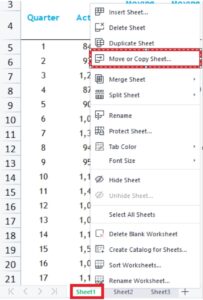
Duplicating a Sheet in WPS Office
Follow these simple steps to duplicate a sheet in WPS Office:
Step 1: Open Your Workbook On WPS Office
Open WPS Office workbook where you desire to paste your sheet duplicate content. to start your work first create a new blank book to create your workbook from the given templates.
Step 2: choose your Sheet to Duplicate
Get ready workbook and copy then choose your desired location you want to replace your duplicate content. Click on the bottom of the sheet’s screen to select your content.
Step 3: Click on the right Choose “Move or Copy”
With the desired sheet selected, right-click on the sheet tab. A context menu will appear, displaying various options. Choose “Move or Copy” from the list.
Step 4: Select the Destination
In the “Move or Copy” dialog box that appears, you’ll find a dropdown menu labeled “To book.” Here, you can select the destination workbook where you want the duplicated sheet to reside. You can choose the current workbook or any other open workbook. Additionally, you can choose whether to place the sheet before or after a specific sheet in the destination workbook.
Step 5: Click “OK” to Duplicate
After choosing your workbook and position where you want to place the duplicated sheet, click “OK” to duplicate the process. The sheet itself will be copied to the selected location, and you’ll find another copy of the original sheet with the same name and content on the chosen location.

Tips for Enhancing Productivity in WPS Office
Keyboard Shortcuts:
Utilize keyboard shortcuts to streamline your tasks further. For example, instead of right-clicking to access the “Move or Copy” option, press “Ctrl” + “Shift” + “+” to open the dialog box quickly.
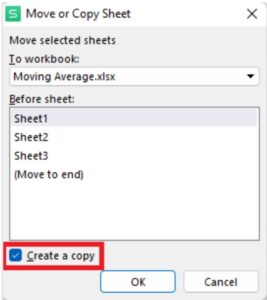
Rename Duplicated Sheets:
After duplicating a sheet, rename it to reflect its content or purpose. Right-click on the duplicated sheet’s tab, select “Rename,” and give it a meaningful name.
Consistent Formatting:
Ensure your duplicated sheets maintain consistent formatting by using the “Format Painter” tool. Select a cell with the desired format, click on the “Format Painter” button, and then apply it to the target cells.
Benefits of Duplicating Sheets:
Duplicating sheets can be a lifesaver for several reasons:
- Preserving Original Data: When working with large datasets or complex models, making changes directly to the original sheet can be risky. Duplicating the sheet allows you to retain the original data as a backup.
- Performing What-If Analysis: With duplicated sheets, you can explore different scenarios without altering the main sheet. This is particularly valuable for financial modeling and forecasting.
- Testing Changes Safely: Before applying significant changes to a sheet, you can duplicate it and test those changes on the copy. If something goes wrong, your original data remains intact.
- Reusing Templates: If you have a customized sheet template, you can duplicate it whenever you need to start a new project, saving time and effort.
- Collaboration: Duplicating a sheet can facilitate collaboration between team members. Different team members can work on various duplicated sheets without interfering with each other’s progress.
Frequently Asked Questions:
Q1: Can I duplicate multiple sheets at once in the WPS Office?
A: Yes, you can duplicate multiple sheets at once in the WPS Office. press the “Ctrl” button (Windows) or alternative “Command” key (Mac) select sheets which you want to duplicate. Then, follow the steps given above to duplicate sheets which you have selected.
Q2: Does duplicating a sheet affect formulas and references?
A: When you duplicate a sheet in WPS Office, formulas and references are adjusted automatically to reflect the new sheet’s name. If there are absolute references in the original sheet, they will remain unchanged in the duplicated sheet.
Q3: Can I rename the duplicate sheet?
A: Yes, you can easily rename the duplicate sheet in WPS Office with a simple method: click right on your sheet’s tab, choose “Rename,” and insert your desired name on the sheet.
Q4: Is the “Move or Copy Sheet” feature available in all versions of WPS Office?
A: Yes, the “Move or Copy Sheet” feature is available in all versions of WPS Office, including the free version.
Q5: Can I duplicate a sheet between different workbooks?
A5: Yes, you can duplicate a sheet from one workbook to another using the “Move or Copy Sheet” feature. When choosing the destination workbook, make sure it’s open in the WPS Office.
Conclusion
Duplicating sheets in WPS Office is a straightforward process that can significantly enhance your productivity when working with Excel-like spreadsheets. Whether you need to create multiple similar sheets or explore different scenarios, the ability to duplicate sheets can save you time and effort. By following the steps outlined in this article and employing some productivity tips, you’ll become a master of efficiency in WPS Office, empowering you to accomplish more with ease






