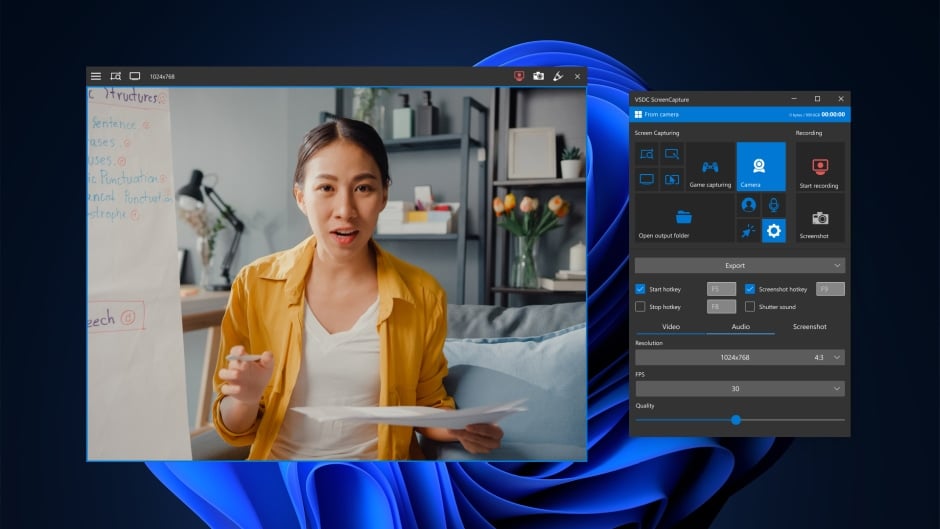Screen recording technology has become indispensable in various industries, from education and content creation to corporate presentations and gaming. Selecting the right screen recorder can make all the difference in delivering high-quality recordings tailored to your specific needs. In this comprehensive guide, we explore the best screen recorders, their features, use cases, and tips for maximizing their potential.
What is a Screen Recorder?
A screen recorder is a software or hardware tool that captures the activity on a screen, including movements, clicks, and video playback, into a digital file. It can record a computer, smartphone, or tablet screen and often includes audio input, webcam overlays, and editing features.
1. Resolution and Quality
High-definition recording capabilities are essential for professional output. Look for recorders that support 4K or 1080p resolutions for crisp visuals. Adjustable frame rates ensure smoother playback for dynamic content, such as gaming or tutorials.
2. Compatibility Across Devices
Choose a screen recorder compatible with Windows, macOS, Android, and iOS, depending on your primary device. Cross-platform functionality ensures seamless use without the need for multiple tools.
3. Built-in Editing Tools
Advanced screen recorders include built-in editing suites, allowing you to trim, add effects, and annotate without external software. This is especially useful for creating polished content quickly.
4. Audio and Webcam Integration
Ensure your screen recorder can record system audio, microphone input, and incorporate webcam footage. This is crucial for creating engaging tutorials, webinars, and reaction videos.
5. User Interface
An intuitive interface minimizes the learning curve, enabling users to focus on content creation rather than struggling with technical details.
The Best Screen Recorders in 2024
1. OBS Studio
Overview: OBS Studio is a free, open-source screen recorder known for its extensive customization options and powerful features.
Key Features:
- High-quality video recording and live streaming.
- Support for multiple sources, including webcam, audio, and overlays.
- Cross-platform compatibility (Windows, macOS, Linux).
- Advanced settings for professional creators.
Ideal For: Gamers, streamers, and professionals requiring a customizable solution.
2. Camtasia
Overview: Camtasia is a premium screen recording and video editing tool offering professional-grade features.
Key Features:
- Intuitive drag-and-drop editor.
- Pre-designed templates for quick editing.
- Screen annotations and effects for interactive content.
Ideal For: Educators, marketers, and business professionals creating tutorials or marketing videos.
3. Loom
Overview: Loom is a lightweight screen recorder designed for fast and efficient communication.
Key Features:
- Instant sharing via links.
- Webcam bubble for personalized recordings.
- Cloud-based storage for easy access.
Ideal For: Remote teams and businesses prioritizing speed and collaboration.
4. Bandicam
Overview: Bandicam specializes in high-performance recording with minimal system resource usage.
Key Features:
- Real-time drawing and annotations.
- Compression technology for smaller file sizes.
- 4K Ultra HD recording with up to 120 FPS.
Ideal For: Gamers and professionals seeking high-quality recordings with minimal lag.
5. Snagit
Overview: Snagit focuses on simplicity and versatility, making it a go-to tool for capturing screenshots and screen recordings.
Key Features:
- Comprehensive editing tools for screenshots and videos.
- GIF creation capabilities.
- Easy sharing to cloud platforms.
Ideal For: Professionals requiring a combination of screen capture and recording tools.
How to Choose the Right Screen Recorder
Understand Your Purpose
Define your primary use case. Are you creating training videos, gameplay footage, or presentations? The right tool depends on your specific goals.
Assess Your Technical Skills
For beginners, tools with simple interfaces like Loom or Snagit are ideal. Advanced users may prefer customizable solutions like OBS Studio.
Consider Your Budget
Screen recorders range from free to premium. Free tools like OBS Studio provide robust features, while premium options like Camtasia justify their cost with advanced functionalities.
Tips for Optimizing Screen Recordings
- Set Up a Clean Desktop Environment:
Eliminate clutter from your desktop to keep recordings professional. - Test Audio and Video Settings:
Ensure proper microphone input levels and clear visuals before starting. - Use Keyboard Shortcuts:
Many screen recorders allow hotkeys for starting, pausing, and stopping recordings, improving efficiency. - Edit and Enhance Your Recordings:
Utilize editing tools for trimming, adding effects, or highlighting key areas to engage viewers. - Store Files Efficiently:
Save recordings in formats like MP4 or MOV for compatibility across platforms.
Screen Recorders for Specific Needs
For Gamers:
Tools like OBS Studio and Bandicam provide high-performance settings optimized for gaming.
For Educators:
Camtasia and Snagit excel at creating instructional videos with annotations and effects.
For Businesses:
Loom streamlines communication with its instant sharing and integration capabilities.
Free vs. Paid Screen Recorders
While free tools like OBS Studio offer comprehensive features, paid options such as Camtasia provide additional benefits like templates, premium support, and advanced editing. Assess your needs and budget to make the right choice.
Conclusion
Choosing the right screen recorder is essential for creating impactful and professional-quality content. With a range of tools available, from free solutions like OBS Studio to premium options like Camtasia, there’s a screen recorder for every user. Evaluate your requirements, test multiple tools, and follow best practices to achieve superior results.