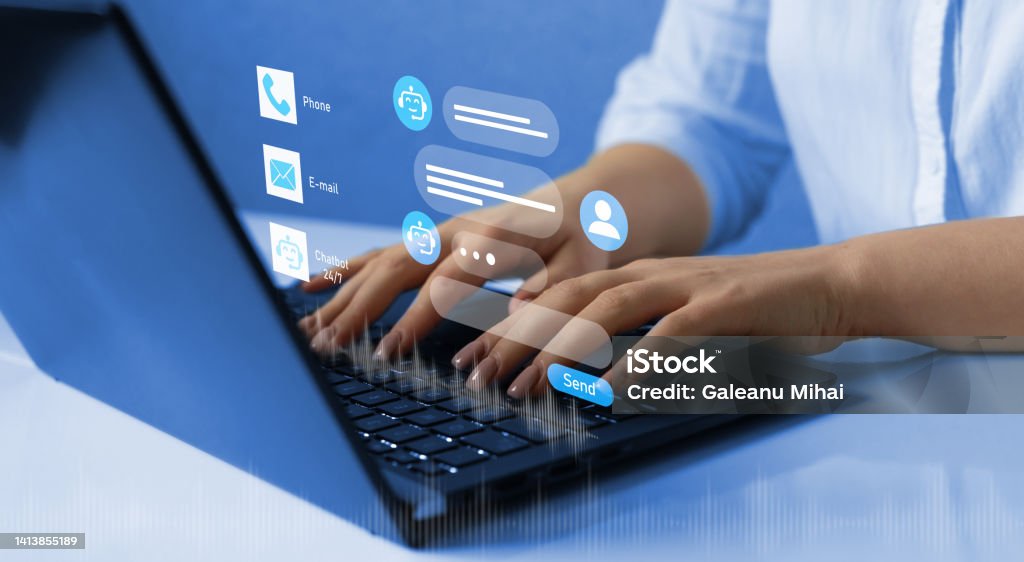Are you tired of constantly switching between your phone and computer to stay connected with your friends, family, and colleagues on WhatsApp? Well, we have a game-changing solution for you – WhatsApp web! This nifty feature allows you to seamlessly access your favorite messaging app right from the comfort of your computer screen. Whether you’re at work or lounging at home, WhatsApp web lets you stay connected without missing a beat. In this blog post, we’ll show you how to get started with WhatsApp web and share some handy tips and tricks along the way. So let’s dive in and discover the wonders of this fantastic tool that will revolutionize your messaging experience!
What is WhatsApp web?
WhatsApp web is a feature that allows you to access and use WhatsApp on your computer or laptop. It serves as an extension of the mobile app, providing a convenient way to stay connected with your contacts while working or browsing the internet.
To use WhatsApp web, all you need is an active WhatsApp account on your smartphone and a stable internet connection on your computer. Simply visit the WhatsApp web website and scan the QR code displayed on your screen using the camera function in the WhatsApp mobile app. Once successfully scanned, your conversations will appear on the computer interface, mirroring what’s happening on your phone.
One of the key benefits of using WhatsApp web is its ability to sync seamlessly with your mobile device. This means that any messages sent or received through either platform will instantly update across both devices, ensuring you never miss important updates from friends or colleagues.
Additionally, accessing WhatsApp via desktop offers a more comfortable typing experience compared to smartphones. You can type out lengthy responses quickly using a full-sized keyboard without worrying about autocorrect mishaps or cramped fingers.
Furthermore, with WhatsApp web’s multi-device support feature, you can log in and use it simultaneously across multiple computers or browsers. This flexibility allows for seamless transitions between devices without interrupting ongoing conversations.
In terms of security, rest assured that all messages are still end-to-end encrypted when using WhatsApp web. Your data remains private and protected throughout every interaction.
Whether you’re at work and want to respond to messages discreetly or prefer the convenience of typing on a larger screen during leisure time at home –WhatsApp web has got you covered! Stay tuned as we delve into how to get started with this incredible tool in our next section.
Benefits of using WhatsApp web
1. Seamless Multi-Device Connectivity
WhatsApp web allows you to seamlessly connect your smartphone and computer, enabling you to send and receive messages from the convenience of your desktop or laptop. This means you can stay connected with friends, family, and colleagues without having to constantly switch between devices.
2. Enhanced Productivity
With WhatsApp web, you can type faster using a keyboard and easily share files directly from your computer. This makes it easier to respond to important messages promptly and efficiently, saving valuable time throughout the day.
3. Larger Screen Experience
The larger screen size of your computer provides a more comfortable viewing experience when browsing through conversations or media files on WhatsApp. You can see more details at once without straining your eyes.
4. Simultaneous Messaging
WhatsApp web allows you to send messages simultaneously to multiple contacts or groups, making it an ideal tool for coordinating plans with friends or organizing work-related tasks efficiently.
5. Easy Media Sharing
Sharing photos, videos, documents, and links becomes effortless with WhatsApp web as you can simply drag and drop files from your computer directly into the chat window.
6. Notifications on Your Desktop
By using WhatsApp web, you no longer need to keep checking your phone for updates as notifications will appear directly on your desktop screen whenever new messages arrive.
7. Better Typing Experience
Typing long messages or writing lengthy responses is much easier on a full-sized keyboard compared to a smartphone’s touch screen keypad.
8.Improved Security
When accessing WhatsApp via the web interface instead of relying solely on mobile devices; security measures such as two-step verification ensure that only authorized individuals have access
Step-by-step guide to accessing WhatsApp web
WhatsApp web is a convenient way to access your WhatsApp account on your computer or laptop. With this feature, you can send messages, make calls, and even share files seamlessly between devices. If you’re wondering how to get started with WhatsApp web, here’s a step-by-step guide:
1. Open the WhatsApp application on your phone.
2. Go to the settings menu and select “WhatsApp Web/Desktop.”
3. A QR code will appear on your screen.
4. On your computer/laptop, open a browser (Chrome works best) and go to https://web.whatsapp.com/.
5. You will see a QR code scanner page.
6. Use your phone’s camera to scan the QR code displayed on the computer screen.
Once scanned successfully, you will be logged into WhatsApp web and all of your conversations will sync across devices in real-time.
It’s important to note that both your phone and computer need an active internet connection for this to work properly.
Now that you know how to access WhatsApp web, enjoy the convenience of using it from any device!
Troubleshooting common issues with WhatsApp web
Using WhatsApp web can be an incredibly convenient way to stay connected, but like any technology, it’s not without its hiccups. If you’re experiencing issues with WhatsApp web, don’t worry – we’ve got you covered. Here are some common problems and their solutions:
1. Connection Problems: If you’re having trouble connecting your phone to WhatsApp web, make sure both devices are connected to the same Wi-Fi network. Restarting both your phone and computer can also help.
2. QR Code Scanning Issues: Sometimes scanning the QR code on your computer screen can be a challenge. Ensure that your camera lens is clean and try adjusting the distance between your phone and computer for better focus.
3. Syncing Messages: If messages aren’t syncing properly between your phone and WhatsApp web, check if your internet connection is stable. You may also need to update the app on both devices or reinstall it if necessary.
4. Browser Compatibility: Not all browsers support WhatsApp web fully. It is recommended to use Google Chrome for the best experience.
5. Notifications: If you’re not receiving notifications on WhatsApp web, double-check that they are enabled in your browser settings as well as in the app itself.
Remember, these troubleshooting tips should help resolve most common issues with using WhatsApp web seamlessly from your desktop or laptop device! Stay tuned for more helpful tips in our next blog section about maximizing efficiency while using this platform!
Tips and tricks for using WhatsApp web efficiently
1. Keyboard Shortcuts: Save time by using keyboard shortcuts to navigate through messages, compose new ones, and perform various actions. For example, press “Ctrl + N” to start a new chat or “Ctrl + Shift + ]” to go to the next chat.
2. Use Multiple Tabs: Take advantage of the multiple tab feature in your web browser by opening different chats in separate tabs. This allows you to easily switch between conversations without losing track.
3. Sync Notifications: Enable desktop notifications on WhatsApp web so that you don’t miss any important messages even when you’re not actively using it. You can customize notification settings according to your preferences.
4. Pin Important Chats: Keep frequently contacted individuals or groups at the top of your chat list by pinning them. Simply right-click on a conversation and select “Pin Chat.” This ensures quick access and saves scrolling time.
5. Archive Conversations: Declutter your chat list by archiving less relevant conversations that you don’t want to delete permanently but wish to hide temporarily from view. Click on a chat, then click on the three-dot menu icon and choose “Archive.”
6. Mark Messages as Unread/Read: If you need a visual reminder for unread messages or want others to know that you’ve read their message, simply right-click on a message bubble and select either “Mark as unread” or “Mark as read.”
7.. Search Efficiently: Utilize WhatsApp web’s search function effectively by typing keywords or phrases into the search bar located at the top of the interface. It helps quickly locate specific messages within individual chats or across all chats.
Remember these handy tips while using WhatsApp web for enhanced productivity!
Alternatives to WhatsApp web
As convenient as WhatsApp web may be, it’s always good to explore other alternatives that could cater to your specific needs. Here are a few options worth considering:
1. Telegram: Known for its enhanced security features, Telegram offers a web version similar to WhatsApp web. It boasts end-to-end encryption and allows you to send messages, make voice calls, and share files effortlessly.
2. Signal: If privacy is your utmost concern, Signal is an excellent alternative. With its focus on secure communication, Signal ensures that all your conversations are encrypted by default. While it doesn’t have an official web version yet, you can use third-party apps like “Signal Desktop” to access your messages from your computer.
3. Viber: This popular messaging app also has a desktop version called Viber for Windows and Mac OS X. It supports group chats, voice and video calls, file sharing, and even offers stickers for added fun during conversations.
4. Google Hangouts: For those who prefer unified communication platforms, Google Hangouts is a great option. It allows you to chat with individuals or groups seamlessly across different devices including smartphones and computers.
Remember that each alternative has its own unique features and user interface—so take some time to explore them before deciding which one suits you best!
Conclusion
In this article, we have explored the world of WhatsApp web and learned how to access it. We have discussed the benefits of using WhatsApp web, such as convenience and multitasking capabilities. With our step-by-step guide, you can easily set up and use WhatsApp web on your computer.
We have also addressed common issues that users may encounter while using WhatsApp web and provided troubleshooting tips to help resolve them. Additionally, we shared some useful tips and tricks for maximizing efficiency when utilizing WhatsApp web.
While WhatsApp web is a fantastic tool for staying connected with friends, family, and colleagues from your computer, there are alternative options available as well. Some popular alternatives include Telegram Web and Signal Desktop.
Whether you choose to use WhatsApp web or explore other messaging platforms, remember to prioritize security by keeping your devices updated with the latest software patches and practicing safe browsing habits.
So go ahead, give WhatsApp web a try! Stay seamlessly connected across all your devices without having to constantly switch between them. Enjoy the convenience of typing messages on a full-sized keyboard while still accessing all the features that make WhatsApp so popular.
Embrace the power of technology in enhancing communication experiences – start usingWhatsAppweb today!