The highlighter feature is an excellent tool to help you make text stand out, ideal for sharing information with team members or when studying for an exam. But it is possible to highlight a document too many times.
Here, we show you how to remove the highlights from the document entirely, leaving your document clean and easy to read.
How to Remove Highlights from PDF with UPDF
UPDF is an advanced PDF tool that is designed, among other things, to help you read and annotate any PDF document. It comes in four versions, useful on macOS, Windows, iOS, and Android. While you can use UPDF to highlight a document as you read it, you can also use it to remove any highlights applied to the document.
Here’s how to use UPDF to unhighlight your PDF on both Mac and Windows;
Removing Highlights from PDF on Windows
Step 1: Access the Comment Tool
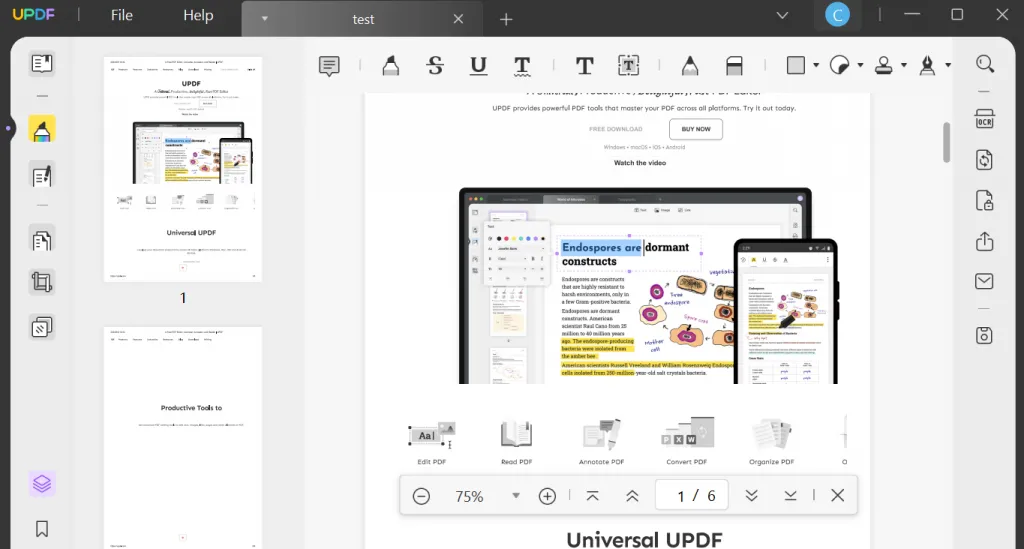
Open UPDF on your computer and click “Open File” to import the PDF file that you want to work on.
Once the document is uploaded, click on the “Comment” tool from the list of tools on the left menu bar. This will allow you to access the annotation features you need.
Step 2: Select the Highlighted Text

Now go to the highlighted text that you want to unhighlight, select the text, and click on “Clear.”
Removing Highlights from PDF on Mac
Step 1: Access the Comment Tool
Open UPDF for Mac on your computer. Click on the “Open File” button to import the PDF document that you want to edit.
With the document open, click on the “Comments” button at the bottom-right corner of the screen. You should see a list of all the annotations performed on the PDF.
Step 2: Remove the Highlights
Find the highlighted text that you want to remove and click on the “Three dots” at the top-right of the annotation.
In the options that appear, select “Delete” and the text will be cleared of any highlights.
You can also just simply select the highlighted text, right-click and choose “Clear” from the options.
Other Features UPDF Can Do

- As useful as it is as a document annotation tool, UPDF is designed to do so much more. It is a complete PDF management solution that has numerous useful features. These include, but are not limited to;
- The annotation feature that allows you to add comments, highlights, stamps and more makes UPDF the best solution to read a PDF and make notes. You can also use it to edit the text and images directly on the document.
- Since it works on macOS, Windows, Android, and iOS, you can use UPDF to seamlessly sync data across devices. This means that any changes you make to the document in iOS will appear the next time you open the document on your Mac.
- UPDF is also one of the best solutions for converting a PDF document to other formats. It supports the conversion of PDFs to Word, Excel, PowerPoint, Images, and more.
- Its document encryption and signing features make it an ideal solution for preparing and editing sensitive documents.
- UPDF also comes with various document organization and management features to help you unmake your PDF and rebuild it again. The page organization feature for instance allows you to reorganize, delete, rotate, and resize the pages to suit your needs.
- UPDF AI is a feature designed to take your PDF creation, editing, and management to the next level. When reading a document with technical content, you can use the AI feature to explain or summarize sections of the content to make it easier to understand. The AI can also be used to translate the whole document or sections of it into any language and the AI writing function can help you generate ideas and content when creating a new document.
Comparison Between UPDF and Another PDF Editor for Mac
Adobe Acrobat is one of the most popular PDF management solutions, but UPDF outperforms Acrobat in many ways including;
- Affordability
To access all features in Adobe Acrobat, you will have to pay $239.88 per year. UPDF, however, gives you unlimited access features for just $39.99 per year.
- License Accessibility
Even if you could purchase the full version of Adobe Acrobat, the license would only be useful on one device. UPDF doesn’t limit you in this regard, allowing you to access and use it on Windows, Mac, Android, and iOS when you purchase a single-user license.
- Additional Features
Despite the hefty price tag, there are some features that Adobe Acrobat lacks that UPDF has perfected. These include custom stickers and the ability to add rich text to the PDF by simply dragging it into place.
Final Thoughts
Whether you are looking to simply clean up a document with too many highlights or you’re looking for a complete PDF tool to create, edit, convert, and annotate PDFs, UPDF has it all and more. Get an exclusive 54% discount today to experience all these features and more at a fraction of the cost.