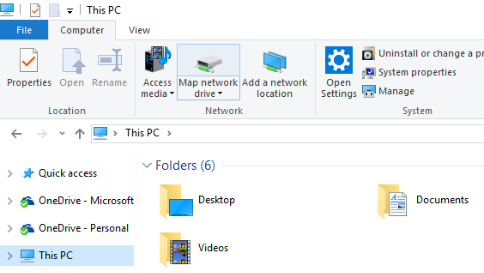In today’s interconnected world, accessing shared files and resources across a network is a common requirement for many individuals and organizations. Mapping a network drive allows you to connect to a shared folder or drive on a network, making it easily accessible from your local computer. In this article, we will explore the process of mapping a network drive, covering various operating systems and scenarios.
Why Map a Network Drive?
Mapping a network drive offers several benefits:
- Easy access: Access shared files and folders without having to navigate complex network paths.
- Convenience: Treat network resources as local drives, streamlining file management and collaboration.
- Increased productivity: Quickly share and access files, reducing downtime and improving workflow.
Prerequisites
Before mapping a network drive, ensure:
- Network connectivity: You are connected to the network containing the shared resource.
- Shared resource availability: The shared folder or drive is set up and accessible.
- Required permissions: You have necessary permissions to access the shared resource.
Mapping a Network Drive in Windows
Method 1: Map Network Drive using File Explorer
- Open File Explorer.
- Click “This PC” or “Computer” in the left pane.
- Click “Map network drive” in the toolbar.
- Select a drive letter from the dropdown menu.
- Enter the UNC path (\server\share\folder) or browse to the shared resource.
- Check “Reconnect at sign-in” to persist the mapping.
- Click “Finish.”
Method 2: Map Network Drive using Command Prompt
- Open Command Prompt.
- Type
net use z: \\server\share\folder(replace “z” with desired drive letter).
- Press Enter.
Mapping a Network Drive in macOS
Method 1: Map Network Drive using Finder
- Open Finder.
- Go to “Go” > “Connect to Server.”
- Enter the server address (smb://server/share).
- Click “Connect.”
- Authenticate with username and password.
- Select the shared folder or drive.
- Click “OK.”
Method 2: Map Network Drive using Terminal
- Open Terminal.
- Type
mount -t smbfs //server/share /Volumes/mountpoint(replace “/Volumes/mountpoint” with desired mount point).
- Press Enter.
Mapping a Network Drive in Linux
Method 1: Map Network Drive using File Manager
- Open File Manager (e.g., Nautilus, Dolphin).
- Go to “File” > “Network” > “Connect to Server.”
- Enter the server address (smb://server/share).
- Click “Connect.”
- Authenticate with username and password.
Method 2: Map Network Drive using Command Line
- Open Terminal.
- Type
mount -t cifs //server/share /mnt/mountpoint -o username=username,password=password(replace “/mnt/mountpoint” with desired mount point).
- Press Enter.
Troubleshooting Common Issues
- Connection errors: Verify network connectivity and shared resource availability.
- Permission issues: Ensure necessary permissions to access the shared resource.
- Drive letter conflicts: Choose an unused drive letter.
Best Practices
- Use UNC paths: For consistency and ease of use.
- Set persistent connections: Reconnect at sign-in to maintain access.
- Regularly update permissions: Ensure access controls remain current.
Conclusion
Mapping a network drive provides seamless access to shared resources, enhancing productivity and collaboration. By following these step-by-step guides for Windows, macOS, and Linux, you’ll be able to connect to network drives with ease. Remember to troubleshoot common issues and adhere to best practices to ensure a smooth and secure networking experience.
Additional Resources
- Microsoft Support: Map a network drive
- Apple Support: Connect to a network server
- Linux Documentation: Mounting network file systems
By mastering the art of mapping network drives, you’ll unlock efficient file sharing and collaboration across your network.