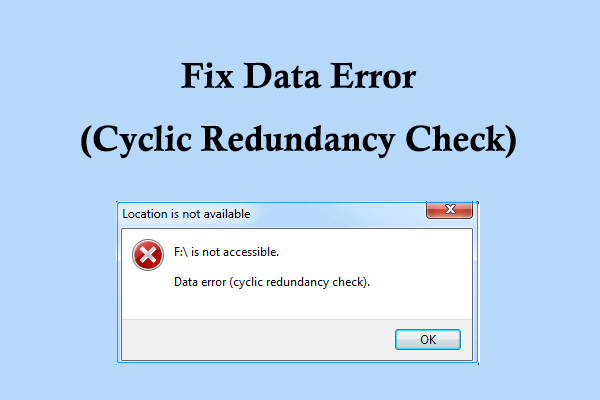Encountering a “data error cyclic redundancy check when trying to download game
“ while trying to download or install a game can be frustrating. This error typically signals an issue with data corruption during the download or transfer process, and it’s often related to problems with your hard drive, storage media, or the files themselves. Fortunately, there are several steps you can take to resolve this issue and successfully download or install your game.
In this article, we will discuss the common causes of cyclic redundancy check (CRC) errors and provide detailed solutions to help you fix them.
What is a Cyclic Redundancy Check (CRC) Error?
A cyclic redundancy check (CRC) is an error-detection mechanism used by computers to ensure that data has been transmitted or stored correctly. When you download a file, your computer calculates a CRC value for the data and compares it to the CRC value stored with the file. If the two values do not match, the system triggers a CRC error, indicating that the file may be corrupted or incomplete.
This error can occur for various reasons, including:
- File corruption during the download process.
- Faulty hard drives or storage media.
- Damaged sectors on the disk.
- Connection issues during the download process.
- Software conflicts.
Common Causes of CRC Errors When Downloading Games
1. Corrupt Downloaded Files
A CRC error can occur if the game file becomes corrupted during the download process. This may happen due to an unstable internet connection, interruptions, or other factors that cause incomplete or faulty data transfers.
2. Bad Sectors on the Hard Drive
If your hard drive or storage device has bad sectors, it may not be able to properly read or write data, leading to CRC errors. Bad sectors are portions of your hard drive that can no longer store data reliably, and they can result in file corruption.
3. External Storage Issues
If you’re downloading the game to an external hard drive or USB drive, there may be issues with the external device itself. Corruption or disconnection during data transfer can trigger CRC errors.
4. Disk Drive Errors
The error may also occur if there’s an issue with your optical disk drive (if you’re installing from a CD/DVD). Scratched or damaged disks can cause reading errors, leading to data corruption.
5. System File Issues
In some cases, system file corruption or issues with Windows can cause CRC errors. If your operating system’s file system has issues, it can impact the integrity of the download and storage process.
How to Fix a Cyclic Redundancy Check (CRC) Error
Here are several methods you can use to fix a CRC error when downloading or installing a game:
1. Re-download the Game
One of the simplest solutions is to re-download the game. Sometimes, the download may have been interrupted or corrupted due to network instability. Ensure that your internet connection is stable and try downloading the game again from a reliable source.
Steps:
- Delete the corrupted or incomplete game file.
- Clear your browser’s cache or the download manager’s cache.
- Re-download the game from the official site or platform (Steam, Origin, etc.).
2. Check the Hard Drive for Errors
If your hard drive has bad sectors, you can use built-in Windows tools to scan and repair the drive. Running the chkdsk (Check Disk) command can help identify and fix file system issues or bad sectors that may be causing the CRC error.
Steps:
- Open the Command Prompt as an administrator.
- Type
chkdsk X: /f /r(replace “X” with the letter of the drive where the game is being downloaded). - Press Enter. This process will scan your hard drive for errors and attempt to fix any bad sectors.
- Restart your computer and try the download again.
This method is particularly useful if you suspect that the problem lies with your hard drive.
3. Use an External Download Manager
If your internet connection is unstable or prone to interruptions, consider using a download manager to download the game. Download managers can resume interrupted downloads and help prevent file corruption due to network issues.
Recommended Download Managers:
- Internet Download Manager (IDM).
- Free Download Manager.
- JDownloader.
These tools provide more control over the download process, reducing the chances of encountering a CRC error.
4. Scan for Malware
Sometimes, malware or viruses can interfere with the downloading process and cause data corruption, leading to CRC errors. Running a full system scan with a reliable antivirus program can help identify and remove any malicious software that may be causing the problem.
Steps:
- Update your antivirus software to the latest version.
- Perform a full system scan.
- Remove or quarantine any detected threats.
- Re-download the game once your system is clean.
5. Repair System Files
If system file corruption is causing the CRC error, you can use the System File Checker (SFC) tool to scan and repair corrupted system files.
Steps:
- Open the Command Prompt as an administrator.
- Type
sfc /scannowand press Enter. - Wait for the tool to scan your system files and repair any issues.
- Once completed, restart your computer and try downloading the game again.
6. Try a Different Storage Device
If you’re downloading the game to an external hard drive or USB drive, try switching to a different storage device. The current device may have errors or be faulty, causing the CRC error during the download.
Steps:
- Move the game download location to a different internal drive.
- Try downloading the game to this new location and check if the error persists.
7. Update Your Disk Drivers
Outdated or corrupt disk drivers can also cause CRC errors. Updating your hard drive or storage drivers to the latest version can help resolve compatibility or communication issues between your system and the storage device.
Steps:
- Open Device Manager.
- Expand the Disk Drives section.
- Right-click on your hard drive and select Update Driver.
- Choose Search automatically for updated driver software.
- Follow the prompts to install any available updates.
Once updated, restart your computer and try downloading the game again.
Preventing CRC Errors in the Future
To avoid cyclic redundancy check errors in the future, here are a few preventive measures:
- Regularly scan your hard drive for errors and bad sectors using tools like chkdsk or third-party utilities.
- Maintain a stable internet connection when downloading large files or games. Consider using a wired connection for better stability.
- Keep your system and drivers updated to ensure compatibility and avoid system file errors.
- Use an uninterrupted power supply (UPS) to prevent power outages during downloads, which can corrupt files.
Conclusion
The “Data Error (Cyclic Redundancy Check)” can be a frustrating obstacle when downloading or installing games, but with the right troubleshooting steps, you can overcome it. Whether it’s re-downloading the game, checking for hard drive issues, or updating your system drivers, there are multiple solutions to address this problem.
By following the methods outlined in this guide, you should be able to resolve the CRC error and enjoy your game without further interruptions.